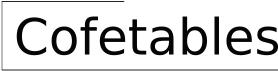How To Find The Center Of A Circular Table Top In Creo
Determining the exact center of a circular surface is a common requirement in various design and engineering applications. Within the Creo Parametric environment, several methods can be employed to accurately identify this central point on a circular table top or any other circular feature. This article will explore several techniques to locate the center of a circular tabletop within Creo, emphasizing practical steps and considerations for achieving accurate results.
Accurate center point determination is critical for multiple reasons. It serves as a reference for dimensioning, feature placement, assembly mating conditions, and the application of coordinate systems. Inaccurate center point identification can lead to compounded errors in subsequent design stages, potentially affecting manufacturing tolerances and the overall integrity of the final product. Therefore, understanding and applying the correct methodologies for finding the center point of a circle in Creo are essential skills for any Creo user.
Using Datum Planes and Intersections
One reliable method to find the center of a circular table top in Creo involves creating datum planes that intersect the circular surface. This technique leverages the geometric relationships within the CAD environment to establish a precise intersection point that defines the circle's center.
The first step is to create three datum planes. These planes should be oriented such that they are mutually perpendicular and intersect within the area of the circular table top. A straightforward approach is to align the first datum plane, let's call it DTM1, parallel to and offset from the top surface of the table. The second datum plane, DTM2, should be created perpendicular to DTM1 and visually aligned to bisect the circle approximately through its longest visible axis. The third datum plane, DTM3, should also be perpendicular to DTM1 and DTM2, bisecting the circle along an axis perpendicular to DTM2.
The precise placement of DTM2 and DTM3 is not critical at this stage, as their purpose is to establish intersecting lines on the surface. The critical aspect is that they are perpendicular to DTM1. The actual center of the circle is at the intersection of the axes that are perpendicular to the plane of the circular table top. Therefore, these datum planes will intersect to define a set of straight edges on the surface of the table top.
Once the three datum planes are created, the next step involves using the *Intersect* feature within Creo. Selecting DTM1, DTM2, and DTM3 as the intersecting geometry, the software will compute the intersection point of these three planes. Ideally, this point will fall directly on the surface of the table top. The intersection point represents the origin of the new coordinate system.
If the datum planes are not precisely positioned to bisect the circle directly, the intersection point will still be geometrically defined. This resulting intersection point can then be used as a reference for subsequent modeling and analysis operations which will precisely indicate the center point of the circular surface. By projecting this intersection point onto the table top's surface, you'll create a point coincident with the center of the circle.
This method benefits from relying on fundamental geometric principles and utilizing Creo's robust datum plane and intersection functionalities. By carefully constructing the datum planes, a highly accurate center point can be established and used as a reliable feature for further modeling operations.
Utilizing the Axis and Coordinate System Features
Another common method for identifying the center of a circular table top in Creo involves the use of the *Axis* and *Coordinate System* features. This technique is particularly useful when the circular surface is already well-defined geometrically. By leveraging Creo's built-in functionalities for axis creation and coordinate system definition, the center point can be accurately and efficiently determined.
The first step in this method is to create an axis that is coaxial with the circular feature of the table top. This is achieved by selecting the circular edge of the table top as the reference geometry for the axis. Creo automatically recognizes the circular geometry and creates an axis that passes through the center of the circle, perpendicular to its plane. An Axis, in this context, is an infinite line that passes vertically through the theoretical center of the circle.
Once the axis is created, the next step is to create a coordinate system. The coordinate system defines the origin and orientation of the 3D space within Creo. To define the center of the circle as the origin of the coordinate system, select the newly created axis as one of the primary references. In addition to the axis, a plane perpendicular to the axis needs to be selected to fully define the coordinate system's orientation. The intersection of this plane and the axis will define the origin of the coordinate system, which will coincide with the center of the circular table top.
The benefit of using a coordinate system is that it provides a fixed, persistent reference point within the model. This coordinate system can then be used for dimensioning, assembling components, and performing analyses. This method is efficient and reliable, especially when dealing with simple circular geometries.
The precision of this method depends on the accuracy of the initial circular feature. If the circular edge of the table top is not perfectly circular or contains imperfections, the resulting axis and coordinate system may not be perfectly centered. Therefore, it's important to ensure the underlying geometry is accurately defined before applying this technique.
Employing Geometric Constructions and Sketching Techniques
A third method, involving geometric constructions within a sketch environment, can be employed to find the center of a circular table top in Creo. This technique relies on creating geometric entities such as lines and circles to precisely locate the circle's center. It is particularly useful when dealing with more complex geometries or irregular circular features.
The first step is to create a new sketch on a datum plane that is either coincident with or parallel to the top surface of the circular table top. Once in the sketch environment, project the circular edge of the table top onto the sketch plane. This creates a two-dimensional representation of the circle within the sketch.
The next step involves constructing geometric entities within the sketch to determine the circle's center. One approach is to draw two non-parallel chords (lines that connect two points on the circumference of the circle). For each chord, construct a perpendicular bisector. The intersection of these two perpendicular bisectors will define the circle's center.
Alternatively, one can use the *Circle* tool within the sketch to create a circle that is tangent to the existing circular edge of the table top at three distinct points. The center of this newly created circle will coincide with the center of the original circular feature. This method requires some degree of visual judgment in placing the tangent points, but it can be a quick and effective approach.
Once the center point is identified within the sketch, it can be used to create a datum point or a coordinate system. This datum point can then be used as a reference for dimensioning, feature placement, and assembly mating conditions.
The accuracy of this method depends on the precision of the sketch entities and the accuracy of the circle's projection. Care should be taken to ensure that the chords are accurately drawn and that the perpendicular bisectors are precisely constructed. With careful execution, this method can provide a reliable way to find the center of a circular table top, even in complex situations.
These three methods provide a comprehensive overview of how to determine the center of a circular table top within Creo. The choice of method depends on the specific requirements of the design, the complexity of the geometry, and the desired accuracy level. By understanding and applying these techniques, Creo users can confidently and accurately locate the center point of circular features, enabling precise modeling and analysis.

Solved Center Line Of A Slot Ptc Community

Radial Pattern Axis Circle Creo Drawing Tutorial

Solved Tracking Down A Circular Reference Ptc Community

Radial Pattern Axis Circle Creo Drawing Tutorial

Solved Creating Centermarks On Drawings For Slotted Holes Ptc Community

Did You Know Creating A Square To Round Blend In Ptc Community

Solved Bom Center Of Mass Repeat Region Location Accord Ptc Community

How To Make Offset Inside Sketch Parametric Stable Ptc Community

Solved Centre Of Gravity Cg For Parts Assemblies And D Ptc Community

Solved Bom Table With Flexible Part Ptc Community
Related Posts