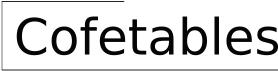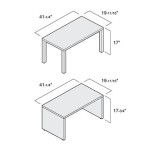How To Find The Center Of A Circle in Tableau Server
Tableau Server, a robust platform for data visualization and analysis, offers a wide array of tools for creating insightful dashboards and reports. While Tableau is excellent for presenting data in various forms, its built-in functionalities do not directly offer a function to calculate the precise center of a circle visualized within a map. This is because Tableau focuses primarily on *presenting* data, rather than performing complex geometric calculations *within* the visualizations themselves. However, there are several approaches a user can employ to approximate or derive the center of a circle represented on a Tableau map, depending on the data available and the desired level of precision.
The challenge arises because a circle visualized on a map in Tableau is typically defined by a radius and a central point. The data used to create the circle usually contains a latitude and longitude for the center. If the underlying data doesn't explicitly contain the circle's center point and radius, or these values are only estimations, visualizing or extracting a precise "center" becomes more complex. The method selected will heavily depend on whether the circle is based on spatial data (e.g., from a shapefile) or if it’s a calculated circle drawn based on radius around a known point.
It's important to distinguish between visualizing data as a circle and calculating the geometric center of an actual circular shape. For example, a user might create a circle on a map to represent a service area around a store location. In this case, the store's latitude and longitude are the presumed center, and the radius is based on some predefined distance. However, if the circle represents a real-world area, such as a geographical region derived from spatial data, a different approach is necessary.
Understanding Underlying Data and Assumptions
Before attempting to find the center of a circle in Tableau, the user must thoroughly understand the data that is being used to create the visualization. Is the circle represented by a spatial data source (e.g., GeoJSON, shapefile) or has it been manually created using calculated fields based on latitude, longitude, and radius? The answer to this question determines the subsequent steps.
If a spatial data source is being used, the data should already contain the coordinates that define the circle's boundary. In this scenario, determining the center will involve either manipulating the spatial data source outside of Tableau or using Tableau's spatial functions in conjunction with calculated fields to approximate the center. If the circle is built from calculated fields, then the "center" used in those calculations is, by definition, the center of the circle in the Tableau visualization.
It is crucial to also consider any assumptions made when creating the circle. For instance, if the circle represents a buffer around a point, the user needs to be aware of the projection used. Different projections can distort the shape of the circle, especially over large geographical areas. This distortion can further complicate the process of finding the accurate center of the visualized circle.
Approximation Methods Using Tableau Functionalities
If the precise coordinates of the circle’s center are not readily available, several approximation methods can be used within Tableau, although none offer an exact solution without further data or external tools. These methods may be suitable when a reasonably close estimate is sufficient for the analysis.
One approach involves leveraging Tableau's clustering functionality. By treating the points outlining the circumference of the circle as data points, Tableau's clustering algorithm can find a central point based on the distribution of these points. This method, while not mathematically precise, provides a visual approximation of the center. The accuracy of this approach depends on the density and distribution of the points defining the circle and the parameters used within the clustering algorithm.
Another method is to use reference lines. The user can create reference lines that bisect the circle both horizontally and vertically. The intersection of these reference lines would provide an estimated center point. This method is most effective when the circle is relatively symmetrical and undistorted by projection factors. However, creating accurate reference lines requires careful manipulation of the axis scales and might involve manual adjustments.
A third approach involves using calculated fields to estimate the center. This depends on the user's ability to extract or infer several points along the circle's circumference. With these points, the user could average the latitude and longitude values to approximate the center. The accuracy of this method improves as the number of points used in the calculation increases. However, even with a large number of points, the result is still an approximation, as it does not account for variations in the circle's shape due to projection or other distortions.
Using External Tools and Integration
For more accurate results, particularly when dealing with circles derived from spatial data, integrating Tableau with external tools and scripts becomes necessary. This approach provides greater control over the calculations and allows for more sophisticated geometric analyses.
One option is to export the spatial data representing the circle from Tableau and then use a Geographic Information System (GIS) software package, such as QGIS or ArcGIS, to calculate the centroid of the shape. GIS software offers advanced functionalities for spatial analysis, including tools specifically designed to find the geometric center of polygons and circles. Once the centroid is calculated, its coordinates can be imported back into Tableau and used as the center point for the circle.
Another alternative is to use scripting languages like Python with libraries such as GeoPandas or Shapely. These libraries provide powerful tools for manipulating and analyzing spatial data programmatically. A Python script can be written to read the shapefile or GeoJSON data representing the circle, calculate its centroid using the Shapely library, and then output the coordinates of the centroid. This output can then be imported into Tableau.
Furthermore, Tableau supports integration with R through calculated fields. R is a powerful statistical computing language with a rich ecosystem of packages for spatial analysis. The user can write an R script to calculate the centroid of the circle and then call this script from within a Tableau calculated field. The result, which is the coordinates of the centroid, will then be available in Tableau for use in the visualization. This method requires setting up R integration with Tableau Server.
When integrating with external tools, it is essential to ensure that the coordinate systems are consistent across all platforms. Tableau, GIS software, and scripting libraries may use different coordinate reference systems, so it is necessary to perform coordinate transformations to ensure that all data is aligned correctly. Failure to do so can result in inaccurate center point calculations and misrepresentation of the data in Tableau.
In conclusion, while Tableau Server does not provide a direct, built-in function for calculating the center of a circle, by understanding the nature of the data and employing a combination of approximation methods, external tools, and scripting integration, users can effectively derive or estimate the circle's center to enhance their data visualizations and analysis. The selection of the appropriate method will depend on the accuracy requirements, the complexity of the data, and the availability of external resources.
Pie Chart Totals Circle In The Middle Floats To Top How Do I Get It Center Within Cart
Pie Chart Totals Circle In The Middle Floats To Top How Do I Get It Center Within Cart
Map Circles Not Showing In Center Of Region
How To Add Text The Center And Bottom Of My Chart
Lining Up Circle Marks In The Middle Of Bars
Placing Numbers Inside Circle Shape
How To Center Shapes

Draw Circles With Exact Distance Radius On Maps In Tableau Vizpainter
Hi All Could You Please Advise How Can I Move The Labels Numbers To Middle Of Circles M Using Tableau Many Thanks
Placing Numbers Inside Circle Shape
Related Posts