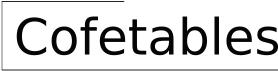Alternatives to Tables in PowerPoint
PowerPoint presentations often rely on tables to display data and information. However, while tables serve a purpose, they can sometimes feel static and unengaging. This article explores alternative methods to present data and information in PowerPoint, enhancing visual appeal and audience engagement.
1. Charts and Graphs
Charts and graphs offer a dynamic and visually appealing way to present data. They can effectively convey trends, patterns, and relationships that might be difficult to understand from a simple table.
Types of Charts and Graphs:
- Bar Charts: Ideal for comparing categories of data, showing differences in size or frequency.
- Line Charts: Useful for showcasing trends over time, demonstrating growth or decline patterns.
- Pie Charts: Effectively illustrate proportions of a whole, highlighting the distribution of data.
- Scatter Plots: Suitable for visualizing relationships between two variables, revealing correlations or trends.
Best Practices:
- Choose the most appropriate chart type for the data and message being conveyed.
- Use clear and concise labels for axes and data points.
- Maintain a balanced and visually appealing design. Avoid overcrowding the chart with too much data.
2. Infographics
Infographics present complex information in a visually engaging and easily digestible format. Combining visual elements, text, and data, they can tell a story, educate the audience, and leave a lasting impression.
Advantages of Infographics:
- Clear and Concise: Infographics simplify complex information, making it easier to understand and remember.
- Visual Appeal: Use of icons, images, and relevant visuals enhances engagement and memorability.
- Storytelling: Infographics can create a narrative flow, guiding the audience through the information.
Types of Infographics:
- Timeline Infographics: Visually represent events in chronological order.
- Process Infographics: Show stages or steps involved in a process or procedure.
- Statistical Infographics: Emphasize data and statistics in a visually appealing way.
3. Visual Representations
Visual representations, including icons, images, and diagrams, can effectively communicate information without relying solely on text. They can add visual interest and aid in understanding complex concepts.
Types of Visual Representations:
- Icons: Symbolic representations of ideas or concepts, visually communicate information quickly and effectively.
- Images: Photos, illustrations, or graphics that can convey a specific message or evoke emotions.
- Diagrams: Visual representations of processes, relationships, or structures, providing clarity and understanding.
Best Practices:
- Select visuals that are relevant to the topic and align with the message.
- Use high-quality images and graphics that are visually appealing and easy to understand.
- Avoid overwhelming the slides with too many visuals, allowing the audience to focus on the key points.
4. Interactive Elements
Adding interactivity to PowerPoint presentations can enhance engagement and create a more memorable experience. Interactive elements allow the audience to actively participate and explore the information at their own pace.
Types of Interactive Elements:
- Hyperlinks: Link to external websites, documents, or other resources within the presentation.
- Animations: Create a visual flow by animating text, shapes, or images, drawing attention to specific information.
- Interactive Charts: Allow the audience to filter, zoom, and interact with data presented in charts or graphs.
Best Practices:
- Use interactivity strategically, focusing on enhancing the presentation's message and audience engagement.
- Ensure that interactive elements are intuitive and user-friendly, allowing for easy navigation and exploration.
- Test the interactivity thoroughly to ensure smooth functionality and avoid technical issues.

Creative Ways To Present Your Powerpoint Tables For Business Presentations Presentation Process Ideas

Modern Crosstab For Powerpoint And Google Slides

Creative Ways To Present Your Powerpoint Tables For Business Presentations Presentation Process Ideas

Creative And Fun Powerpoint Ideas Tips Transform Tired Tables Into Top Notch

Powerpoint Table Alternative To Smartart Issue 357 February 16 2024 Think Outside The Slide

Rounded Corner Table For Powerpoint And Google Slides

Free Comparison Table Powerpoint Template

How To Create Cool Powerpoint Tables

Free Comparison Templates For Powerpoint And Google Slides

5 Part Table Diagram For Powerpoint Presentationgo
Related Posts