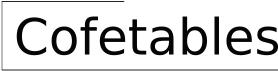Alternatives to Tables in PowerPoint Presentations
PowerPoint presentations often rely heavily on tables to display data and information. While tables serve a purpose in presenting organized data, they can be visually cumbersome and difficult for viewers to absorb. For a more engaging and effective presentation, exploring alternatives to traditional tables is essential. This article will delve into several alternatives that enhance the clarity, visual appeal, and impact of your PowerPoint presentations.
1. Charts and Graphs
Charts and graphs offer visually appealing and effective alternatives to tables for presenting complex data. They allow viewers to quickly grasp trends, comparisons, and relationships within the information. PowerPoint provides a wide array of chart types, each tailored to specific data presentation needs.
For instance, bar charts are suitable for comparing discrete categories, line charts illustrate trends over time, pie charts represent proportions, and scatter plots depict relationships between variables. By choosing the appropriate chart type, presenters can effectively convey insights and facilitate understanding. Moreover, charts and graphs break the monotony of text-heavy tables, adding visual interest and making the presentation more engaging.
2. Infographics
Infographics are visually compelling representations of information that combine data, graphics, and text to tell a story. They effectively communicate data in a visually appealing and easily digestible format. Infographics are particularly useful for presenting large amounts of information succinctly, making complex topics more accessible to the audience.
When designing infographics, consider using icons, images, and illustrations to enhance visual appeal and engagement. The combination of data, visuals, and narrative storytelling enhances the impact of the information presented, leaving a lasting impression on the audience.
3. Bullet Point Lists
Bullet point lists offer a simple yet effective alternative to tables for presenting concise and focused information. They break down information into manageable chunks, making it easier for the viewers to follow and absorb. Use bullet points to highlight key takeaways, summarize crucial points, or present a series of steps or actions.
When utilizing bullet points, it is essential to maintain consistency in formatting and style. Use a clear and concise writing style, keeping each bullet point short and focused. Using visual elements such as icons or different font sizes for emphasis can further enhance readability.
4. Images and Icons
Images and icons can effectively convey information that might be difficult to express with words or tables. They add visual interest and help communicate ideas more effectively, especially when dealing with abstract concepts or complex processes.
For example, using a diagram to illustrate a workflow process or showcasing an image of a product being used can enhance understanding and engagement. Opt for high-quality and relevant images that complement the information being presented. Ensure the images are properly scaled and integrated into the overall design of the slide.
5. Interactive Elements
Interactive elements can transform a static PowerPoint presentation into a dynamic and engaging experience. Incorporating features such as clickable buttons, animations, hyperlinks, and embedded videos allows the audience to interact with the content and explore information at their own pace.
Interactive elements can also be used to present data in a more engaging manner. For instance, using a slider to display data points along a spectrum or allowing viewers to click on an interactive map to explore regional data can contribute to a more interactive and memorable presentation.
6. Data Visualization Tools
Beyond the features offered by PowerPoint, specialized data visualization tools can create stunning and sophisticated visuals that effectively communicate complex information. Tools such as Tableau, Power BI, and Datawrapper provide a range of visualization options, including interactive charts, maps, and dashboards.
These tools allow presenters to create engaging and interactive presentations that leverage the power of data visualization to convey insights and facilitate understanding.
7. Storytelling
Presenting information as a compelling story can significantly enhance engagement and understanding. Instead of simply presenting data in tables, consider using a narrative approach to weave a story around the information.
For instance, you could introduce a problem, present the data as evidence for the problem, and then offer a solution. This approach makes the data more relevant and relatable to the audience, boosting understanding and retaining interest.
By incorporating storytelling into presentations, you can move beyond the limitations of tables and create a more engaging and impactful experience for the audience.

Creative Ways To Present Your Powerpoint Tables For Business Presentations Presentation Process Ideas

Creative And Fun Powerpoint Ideas Tips Transform Tired Tables Into Top Notch

Modern Crosstab For Powerpoint And Google Slides

Creative Ways To Present Your Powerpoint Tables For Business Presentations Presentation Process Ideas

Creative Ways To Present Your Powerpoint Tables For Business Presentations Presentation Process Ideas

5 Exciting Alternatives To Boring Powerpoint Charts And Tables Speaking

Tables Free Powerpoint Template

Creative Ways To Present Your Powerpoint Tables For Business Presentations Presentation Process Ideas

Powerpoint Table Alternative To Smartart Issue 357 February 16 2024 Think Outside The Slide

Column Chart Alternative For Powerpoint Presentationgo
Related Posts