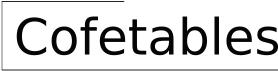Alternatives to Tables in PowerPoint Presentations
PowerPoint presentations often rely on tables to display data and information. While tables can be effective for conveying structured information, they can also be visually overwhelming and monotonous. Audiences may struggle to absorb the information presented in a table, especially if it contains a large amount of data. To enhance the visual appeal and comprehension of presentations, consider exploring alternatives to conventional tables.
1. Visual Representations for Data Visualization
Instead of presenting data in a table format, consider utilizing visual representations such as charts, graphs, and infographics. These visual aids can transform complex information into easily digestible insights and communicate the message more effectively.
Charts and Graphs: Charts, such as bar charts, pie charts, and line graphs, effectively depict relationships and trends within data. They can highlight key findings, comparisons, and patterns in a visually appealing manner. Choosing the appropriate graph type depends on the data type and the message you intend to convey. For example, bar charts are useful for comparing categories, while line graphs illustrate trends over time.
Infographics: Infographics combine visuals, text, and data to create engaging and informative presentations. They can illustrate complex concepts in a simplified and visually compelling way. Infographics are particularly useful for presenting large amounts of data, breaking down processes, and providing a concise overview of a topic.
2. Transforming Data into Engaging Visuals
Visuals can be powerful tools for transforming data into compelling stories. Consider using different visual elements to represent the information presented in a table:
Icons and Symbols: Replace data points in a table with icons or symbols that visually represent the concept. For example, instead of listing the number of customers in each region, use icons representing customers to visually depict the scale in each region.
Images and Photos: Images and photos can add context and visual interest to your presentation. Use them to illustrate data points or concepts presented in a table. For instance, if a table shows the growth of a product line, use images of the product at different stages of its development to visually depict its evolution.
Diagrams and Flowcharts: Diagrams and flowcharts can effectively represent processes, relationships, and structures. Use them to visualise the information presented in a table, such as a breakdown of a marketing funnel or the steps involved in a customer journey.
3. Using Interactive Elements for Engagement
Interactive elements can engage your audience and enhance the presentation's impact. Instead of static tables, consider using interactive features within PowerPoint to present data in a dynamic and engaging way.
Animations and Transitions: Incorporate animations and transitions to highlight key data points and draw attention to specific information. Animations can make a presentation more visually appealing and memorable.
Hyperlinks and Embedded Videos: Embed links to external resources, such as websites, articles, or videos, to provide additional information or context related to the data presented. This allows the audience to explore the information further and gain a deeper understanding.
4. Emphasizing Key Data Points
When using alternatives to tables, focus on highlighting the most essential information. Avoid overwhelming the audience with too much data. Instead, strategically select key insights and visually emphasize them to create a clear and memorable message.
Data-Driven Storytelling: Instead of simply presenting data, create a compelling narrative that connects the information to the audience's needs and interests. Use the visual aids to tell a story that communicates the key takeaway from the data.
Concise and Clear Labeling: Ensure that all visual elements, charts, graphs, and images are clearly labeled and easy to understand. Use simple language and avoid technical jargon that might confuse the audience.
By incorporating these alternatives to traditional tables in PowerPoint presentations, presenters can create visually engaging and effective presentations that enhance audience comprehension and leave a lasting impact.

Tables Free Powerpoint Template

Comparison Tables For Powerpoint Slides Presentations

How To Create Cool Powerpoint Tables

Free Comparison Templates For Powerpoint And Google Slides

Rounded Corner Table For Powerpoint And Google Slides

Tables Free Powerpoint Template

Comparison Tables For Powerpoint Slides Presentations

Rounded Corner Table For Powerpoint And Google Slides

Free Text Tables Google Slides And Powerpoint Templates

Tables Free Powerpoint Template
Related Posts